Self-Portraits in the Digital Age
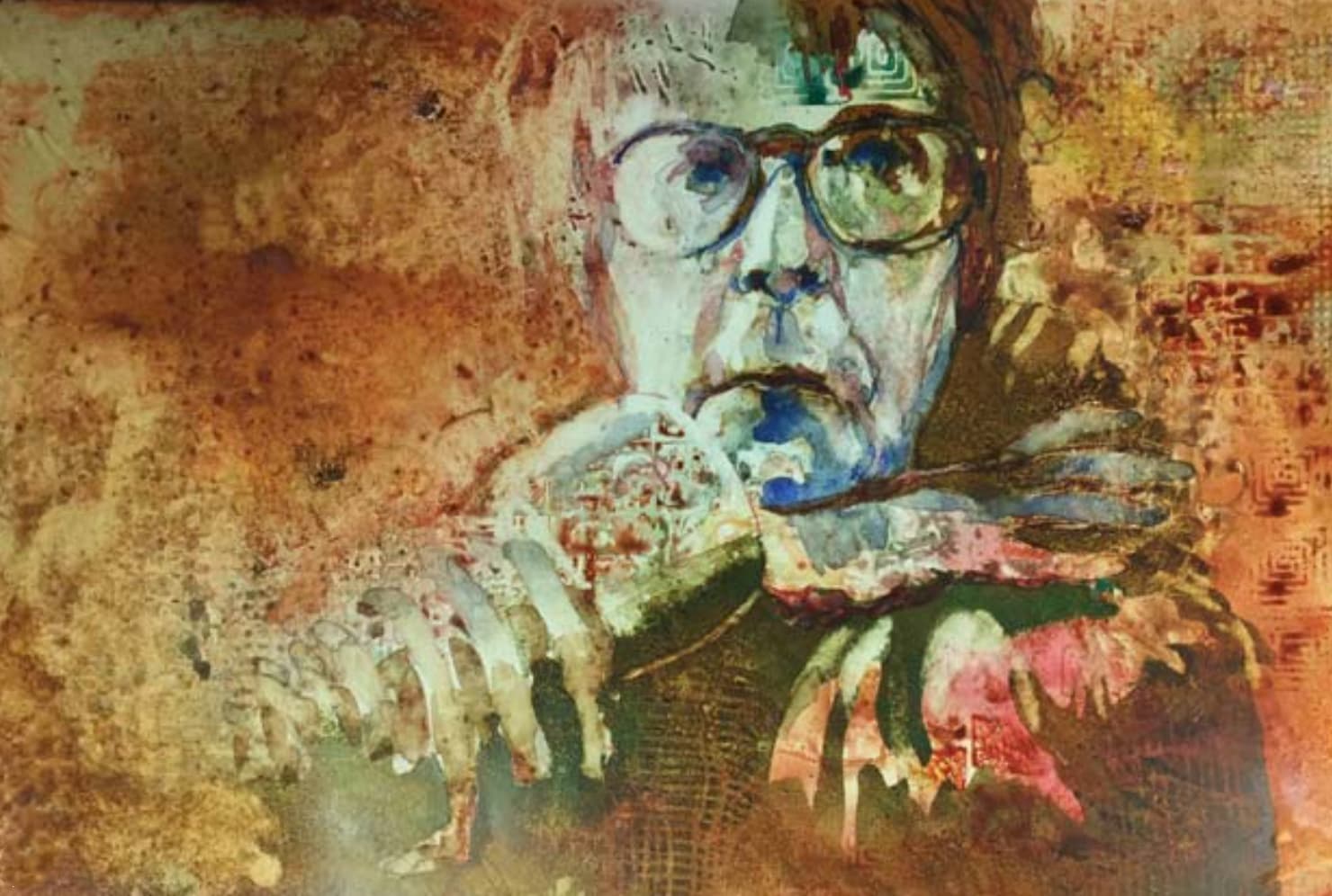
Find creative approaches for self-portraits with digital devices and applications.
By Myrna Wacknov
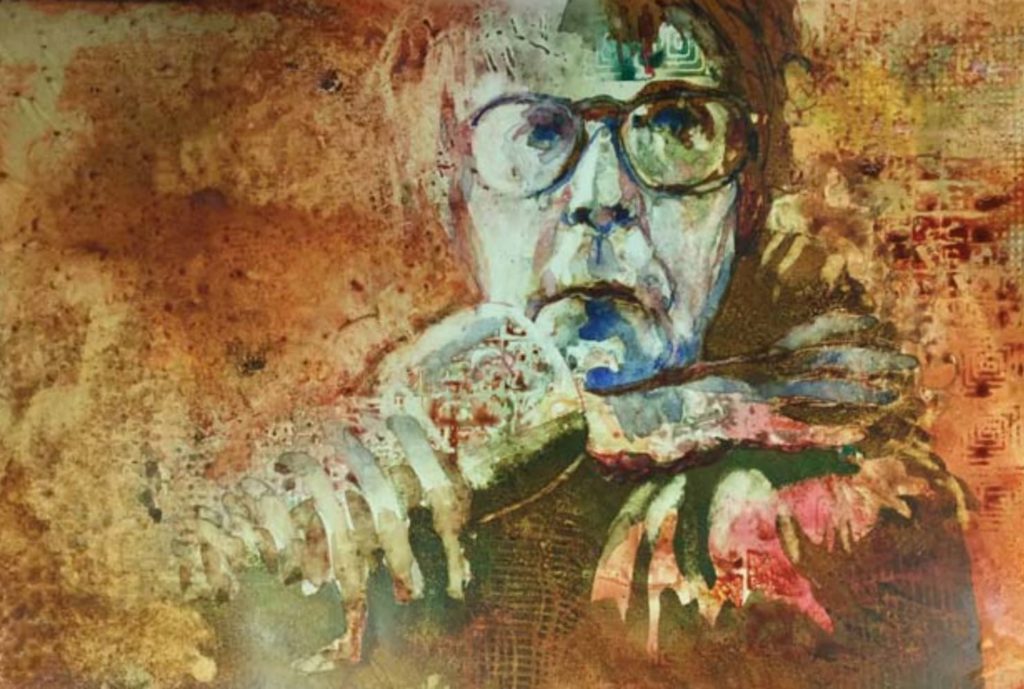
Self-portraits are a centuries-old theme for artists; snapping a digital “selfie” is a favorite pastime of the younger generation. While the selfie is all about superficial appearance, self-portraits are useful to an artist for many other reasons. The subject of a self-portrait is always available to you so, at any time, you can practice drawing and painting the head with endless variations of poses and lighting. You can play with distortion, expression, and interpretation without worrying about the sensibilities of the model.
Some artists are interested in expressing a political viewpoint (Robert Arneson); others are focused on self-revelation (Frida Kahlo); others want to work out new ideas and techniques using a familiar image (Chuck Close).
Every artist should create at least one self-portrait. Approaching traditional self-portraits with inspiration provided by digital devices and photo-manipulating applications can spark imaginative variations on this classic theme.
Take a Selfie
Start by snapping a selfie. If you have a Mac computer, you can use the Photo Booth application (standard on Macs for several years). It uses the computer’s built-in camera and has a delay function so you can get into various poses. Some PC computers have built-in cameras; for those that don’t, you can purchase add-ons.
I prefer using the amazing camera built into my smart phone (an iPhone 6 Plus) because of its portability and flexibility. It allows me to change the lighting and the camera angle. When the ear buds are plugged in, the volume control on the wire acts as a shutter release, making it easier to record the shot. A tablet like the iPad enables me to shoot selfies at additional interesting angles. You can also use Android devices and, of course, a stand-alone digital camera.
Digital devices provide instant feedback with no waste or cost constraints, so click and delete with abandon! Try different lighting situations and poses.
Save Original Photos
There are many apps for manipulating photos. Most are designed to work with an iPhone operating system (iOS system), which is the mobile operating system that runs on Apple’s iPhones and iPads. Some apps work with the Android platform, and a few work with both. All the iOS apps work in a similar way, so figuring out how to use various apps becomes intuitive— no manual needed. No matter what platform you use, experimentation is the best way to learn.
To keep your experiments stress free, store all photos and the variations that you want to keep. Then make alterations to any of these images by importing a copy into your app. This way, you won’t lose your starting image.
In the iOS platform, some apps automatically save your images to “camera roll”; others save images in the app itself. In the case of the latter, make sure you also save to the camera roll. An image brought into an app from the camera roll is a duplicate; the original remains in the camera roll untouched. That means you can make alterations to your heart’s content without worrying about losing the original image.
Eliminate Clutter
Once I’ve selected an image I want to work with, I like to eliminate distracting details in the background. The app I use for this is called “Touch-Retouch.” Using the cloning tool, I find a neutral area in the background and duplicate it, replacing the unwanted details (see images 1a and 1b below).
Crop
You may want to experiment with different compositions by using the cropping tool. If you’re using the editing feature in your camera, remember to create and save a duplicate of the original image first. Then crop the duplicate. You may want to crop your image several different ways.
Outline
I like to have a “coloring book” line image of my subject because it allows me to see the shapes and major lines without the distractions of value and color (image 2 below). Any painting program, such as Procreate, will do this. Import your image into the app and then add a new “layer.” Choose a drawing tool from the app and adjust the size of the mark to a fine line.
Then, using your finger or, preferably, a stylus, draw around the shapes and lines to create your drawing. You can zoom in and move the image as needed. Tap the “layers” icon and deselect the layer with the original photo. You’ll now see just the lines you’ve created on a white background. If the image is complete, save it to your camera roll. If you missed some areas, reselect the photo layer, activate the line-drawing layer and complete the drawing. Then deselect the photo layer and save the line drawing only.
Experiment With Value
Value is an important element of design. The app ValueViewer will easily break down your selfie into a Nōtan (Japanese for “light/dark,” referring here to a black-and-white image with no gray values; see image 3a) or three-value image (see image 3b below). By shifting the mid-value lighter or darker, you can change the light/dark pattern. Save as many variations as appeal to you.
Explore Color and texture
Now it’s time to play with color and texture! The most comprehensive app I know is iColorama. It will also let you change your image’s shape, size, and direction. I’m constantly finding new ways to work with this app. Import your photo and then try different filters. You can make separate changes to the original image or add changes to an altered image. To continue changing an already-altered image, tap the “apply” icon, which makes the changed image the new default.
Numerous photo-manipulating apps are available. Most of them are inexpensive. All of them have similar operating modes, which can be learned by trial and error. It’s fun to bring a saved altered image from one app into a different app and then change it even more. You can see a few of my experiments in images 4a through 4d.
Whether you use photo-manipulating apps extensively or sparingly, I recommend that when you paint your self-portrait, you treat the digital images as inspiration rather than slavishly copying the changes. Digital devices can help spark ideas, but applying those ideas creatively is up to you.
Demo: A Self-Portrait
Reduced Clutter
Image 1a is my original selfie. Image 1b shows a variation, with the background simplified by means of the Touch-Retouch app.
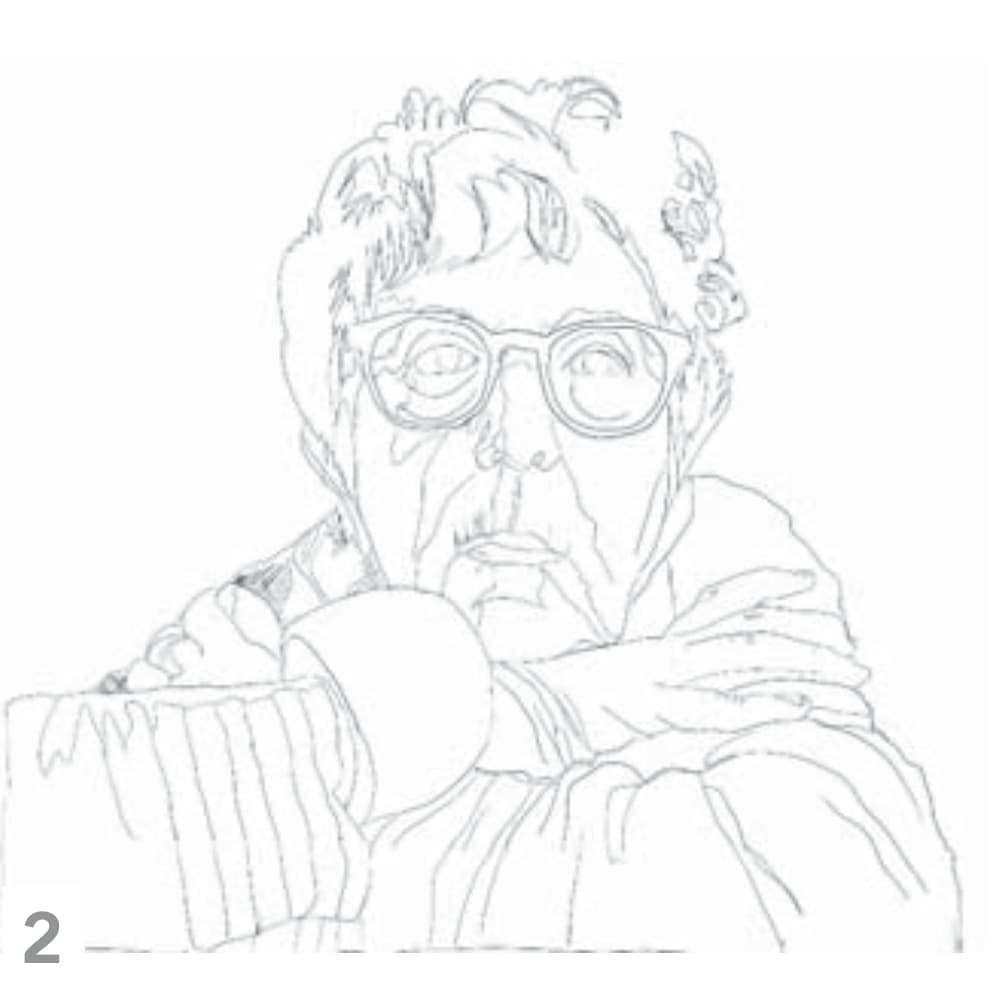
Line Drawing
I created this line drawing of my image with the drawing tool found in the painting app Procreate.
Value Adjustments
With the app ValueViewer, I can adjust my selfie from stark black and white (3a) to a range of three-value images, such as the one in image 3b.
Filters
Here you can see a few of the myriad looks you can achieve from various iColorama filters applied to one original selfie. For image 4a I applied high-value contrasts and played with skin and hair colors. For Image 4b I backed off the contrast a bit and applied more natural colors. Image 4c is a duotone with a gritty look and interesting lighting/highlighting effects. Image 4d adds geometrical line patterns to the background shapes and left side of the face.
Myrna Wacknov a signature member of the American Watercolor Society, the National Watercolor Society, and the California Watercolor Association, teaches workshops in watercolor portraiture and in self-portraiture in the digital age. Visit her website at myrnawacknov.com.
A version of this article originally appeared in Artists Magazine.
You may also like:

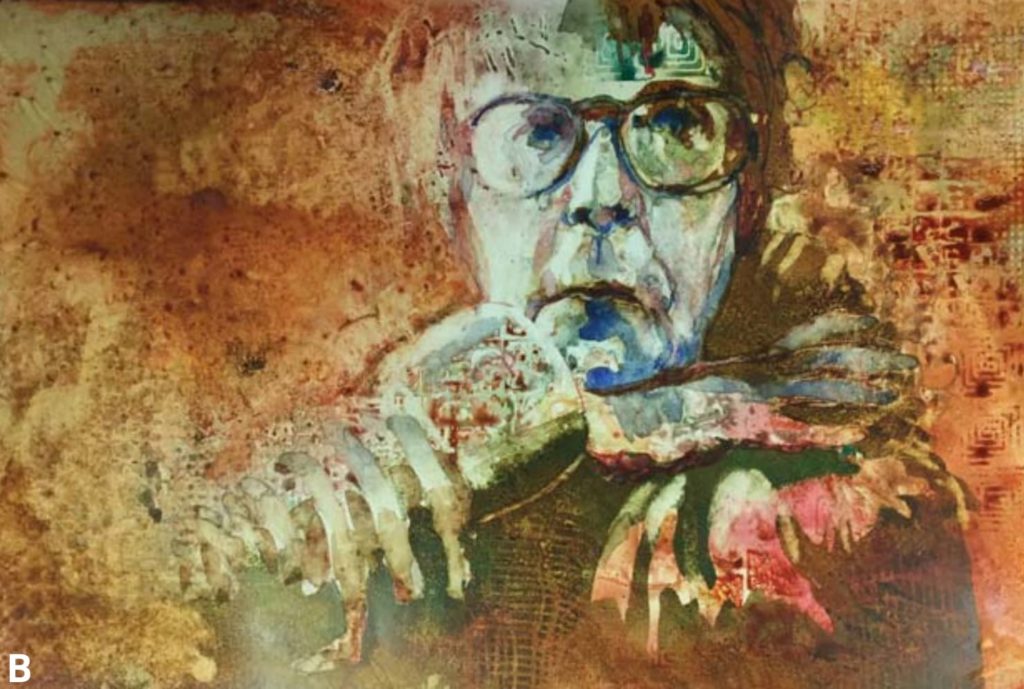







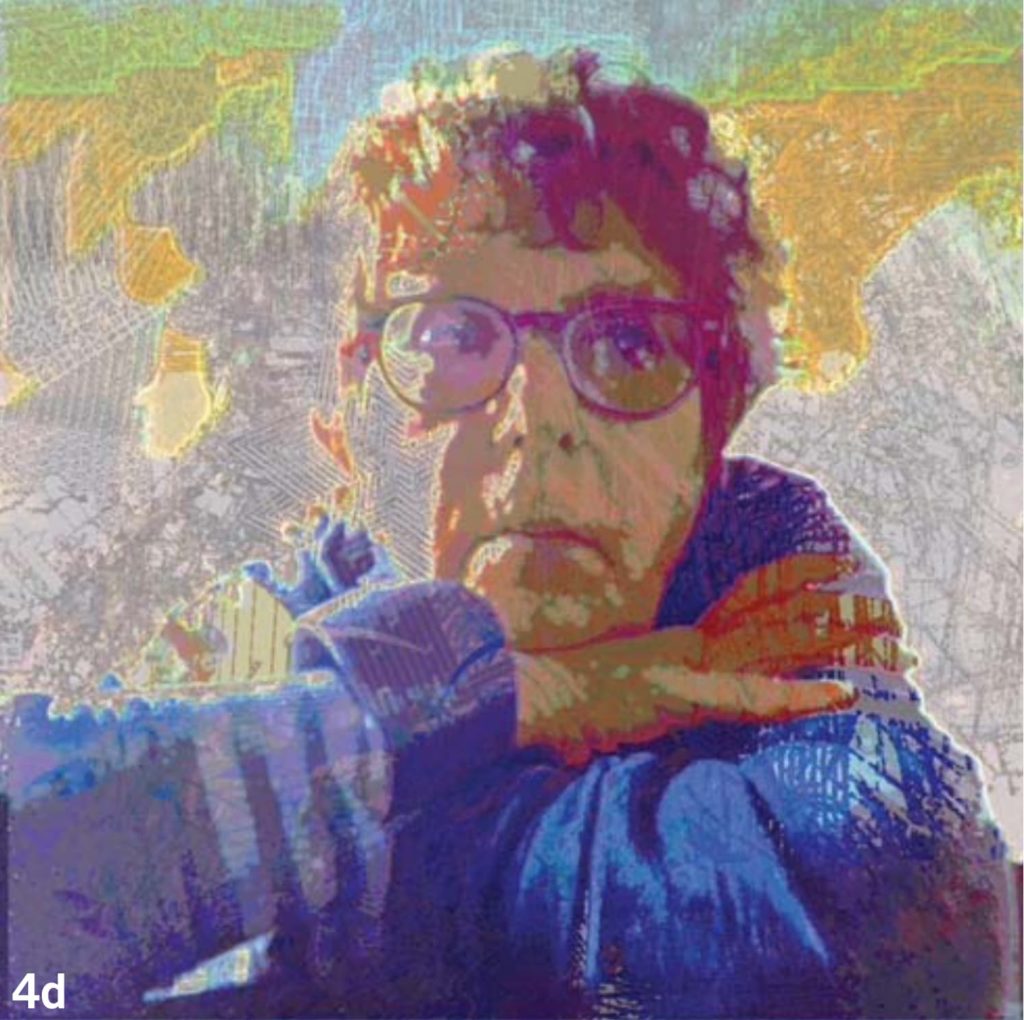
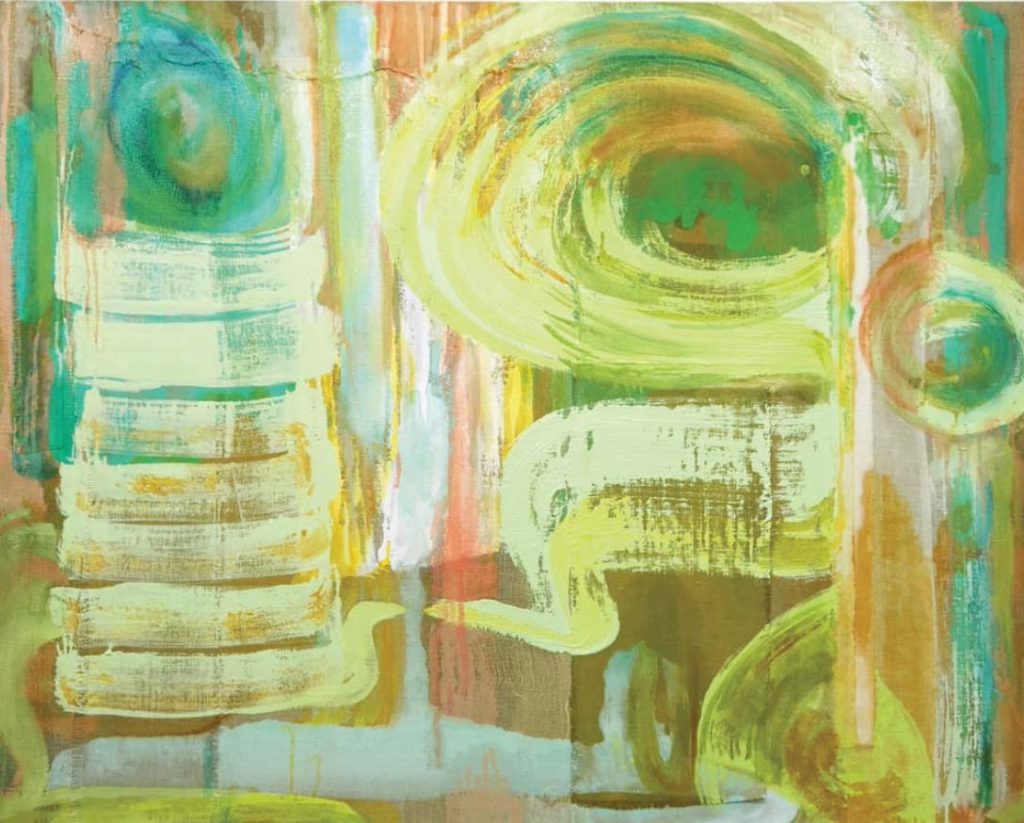



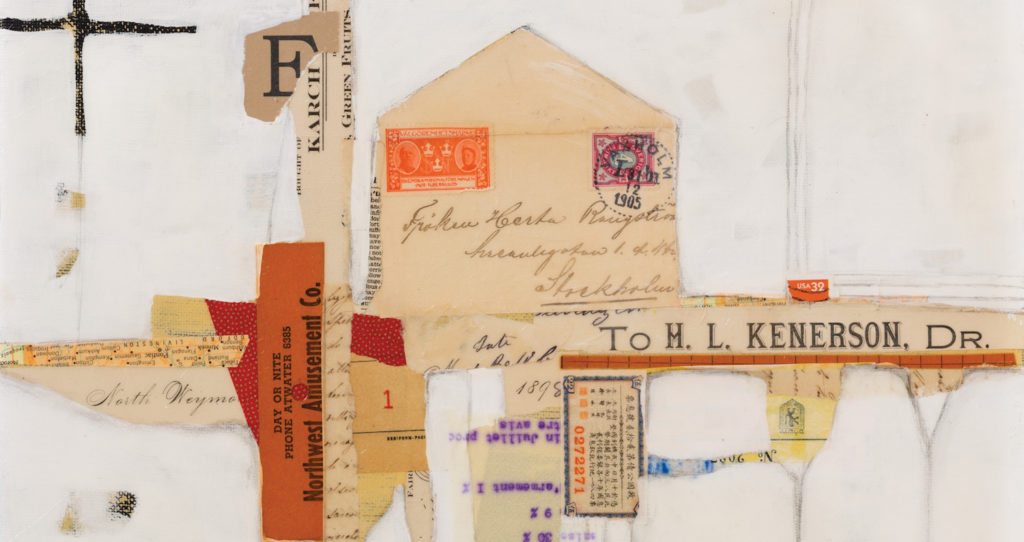
Have a technical question?
Contact UsJoin the Conversation!